How To Change Permalink of Already Published Post on Blogger
Hi friends today we will learn how can you change the permalink of already published post on blogger.
Custom permalink is very important for SEO on your blogger because we can't install any plugin for blogger then we go for a custom permalink.
When we are a beginner in blogger so mostly we find these common things which we want to implement in our blogger site and show beautifully.
Example- If you have published the post with automatic permalink on your blogger site and after published you want to make custom permalink of that URL.
So don't worry you come in the right place so let's start.
Note - Please follow the steps.
Step 1 - Go to your blogger dashboard and go for that post you in which you want to use custom permalink as shown in the image below.
Follow these steps:
- Click on the down arrow button beside the preview button
- Click on the revert to draft button
Step 2 - After Reverting the post then go back to your screen and there will be written Draft in the post as shown the image below.
Step 3 - Open that post and click on links tabs just copy the link which is selected now and paste it somewhere or text file. (why I said like this I will tell you in the last till then follow the steps).
Now click on the Custom permalink radio button and put your custom SEO URL there or whatever you want to make as per choice as shown in the image below.
I will recommend you use SEO friendly permalink generator for this.
If you want to use your own custom permalink follow these things.
1. Make URL in lowers words
2. After every word, you have to use " - " dash instead of space.
Step 4 - After making the custom permalink URL copy that Url and paste it in any text file and click on the publish button as shown in the image below.
Step 5 - If you will be thinking you have changed custom permalink successfully so not successfully because something is remaining because after changing the URL your old your will be going 404 because you made the new URL for that post. we have to redirect old URL to the new URL Don't worry we will do this.
Just follow a few steps.
1. Go on your blogger dashboard and click on setting you will see Errors and redirects section you can directly search (CTRL+F) Custom redirects click on it as shown in the image below.
2. After clicking on it a popup will show just click on Add as shown in the image below.
If you remember I told you above in Step 3 that copy the URL and paste it somewhere that was your old URL so now we will redirect it to the new URL. we also copied the new URL which I told you in step4.
Copy the all string after your domain name as shown in the image below.
3. After clicking on Add button a popup will show just add there your old and new URL.
After adding the URL switch on the permanent button because we want to redirect it for permanently and click and ok as shown in the image below.
Now you have successfully changed your permalink and redirect it to a new URL.
I hope you understood this and like this article. if you like it so, please give feedback in the comment section.
If any mistakes I made here, so please let me know and improve me.If you have any query, feel free to ask me 😊Recommended Posts:
- How To Completely Remove Copyright Footer Credit For All Blogger Template
- How to Add Facebook Page Plugin in blogger site?
- How to add Facebook Page messenger/Chat bell icon on your Blogger Website
- How to Fix Item does not support reviews error in Search Console for Blogger?
- How to Add Random post widget in blogger
- How to remove the certain label in blogger
- How to add XML Sitemap in blogger

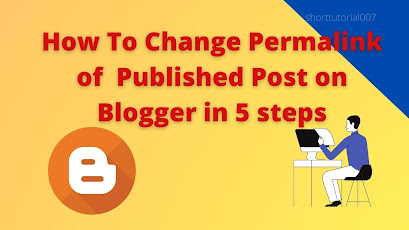








Post a Comment
Please do not enter any spam link in the comment section.